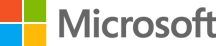
Windows下编写C语言程序的准备工作
Windows下编写C语言程序的准备工作
在Windows上安装C编译器
下载并安装[Visual Studio Installer][https://visualstudio.microsoft.com/zh-hans/thank-you-downloading-visual-studio/?sku=BuildTools&rel=16]
选中这些需要安装的功能:
"MSVC" "Windows 10 SDK" "C++/CLI Support"
等它装完(需要很长时间);
按super键,输入"developer powershell for vs 2019"就可以打开自动配置好的编译器终端了.
安装git
以前安装过windows的git-scm,但嫌不够优雅后来就没用过,不如直接VSC+WSL一气呵成;
以前写的英文是这么说的,懒得再写一遍了:
- Since I have installed WSL, I don't need an extra UNIX-like environment, so I only need the git function;
- Search and download git-scm for windows;
- Install only git functions;
- Copy my existing ssh file to (Windows)~/.ssh/id_rsa and exec
ssh-add /c/users/myusername/.ssh/id_rsa; - Exec
ssh -T git@github.comto check if ssh functions work well. - (optional) Go to regedit.exe and check"计算机_CLASSES_ROOT", add a string value "Extended" in key "git-gui" and "git-shell";
把Visual Studio Code调整成顺眼的状况(可以不用了,因为现在VSC支持登陆MS账号同步设置的功能了):
安装一些有用的组件:
Install Visual Studio Code;
Install some useful plug-ins
"Language pack" by Microsoft
"Remote-WSL" by Microsoft
"Settings Sync" by Shan Khan (现在可以不用装了)
"Git History" by Microsoft
不太喜欢那个紫色的底部,我喜欢淡蓝色的,因此直接在设置的settings.json里面增加如下内容:
1 | "workbench.colorCustomizations": { |
Coding Gulog will be pushed later
Knighthana
2019年11月06日 于西电